Stay informed with our Notifications! It's your go-to destination for updates and important messages.
Accessing Notifications
- Bell icon located in top right corner of toolbar
- Indicates number of unread notifications
- Screenshot: (Screenshot 1: Toolbar with Bell icon and notification count)

- Key Points:
- Quick access to system notifications
- Real-time notification tracking
Notification Pop-up
- Click on bell icon
- Notifications pop-up opens
- Screenshot: (Screenshot 2: Notifications pop-up window)
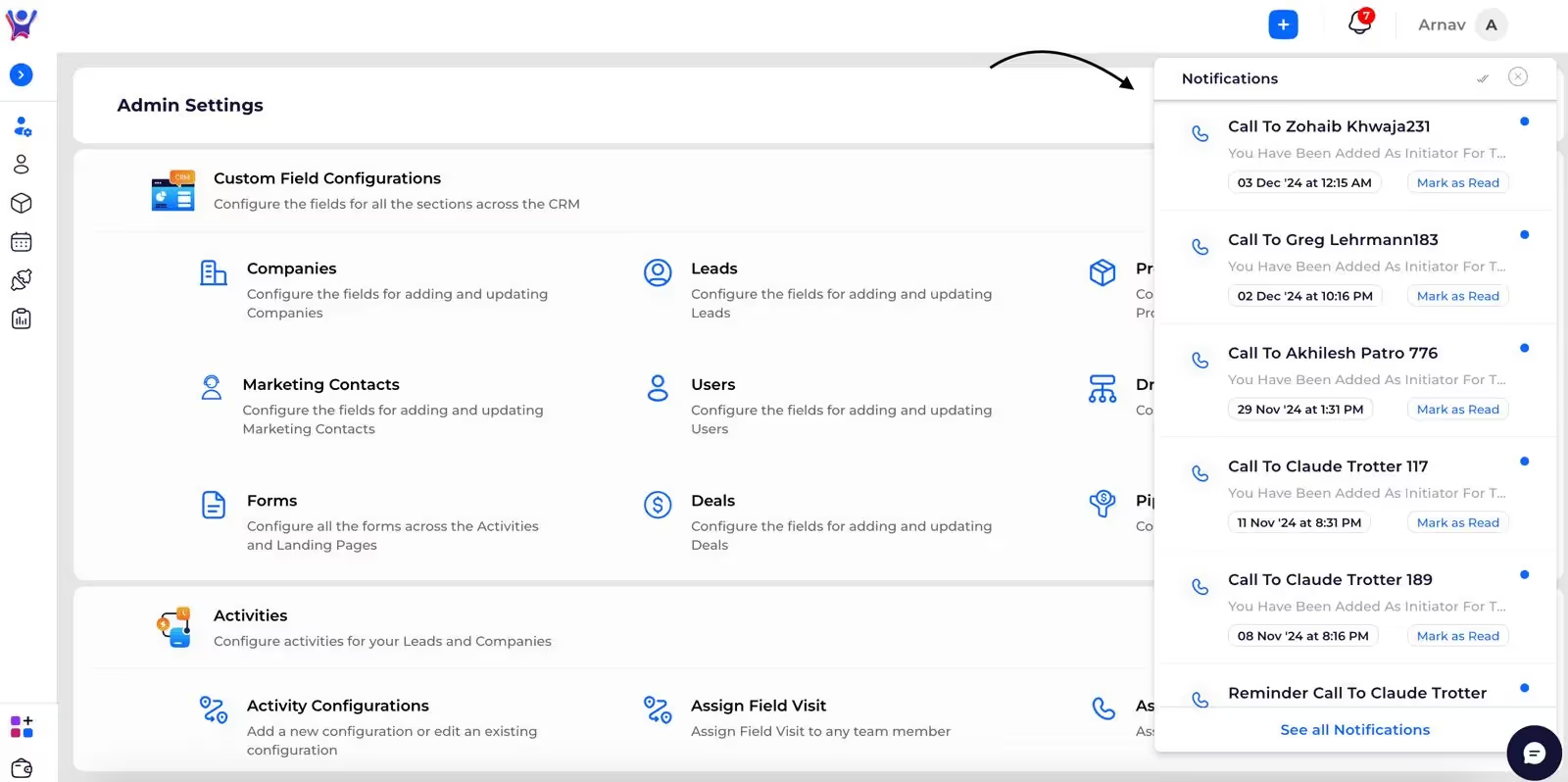
- Key Features:
- Displays recent notifications
- Provides quick overview of system updates
Notification Interaction
Individual Notification
- Click on specific notification
- Corresponding activity form opens
- Notification details pre-filled
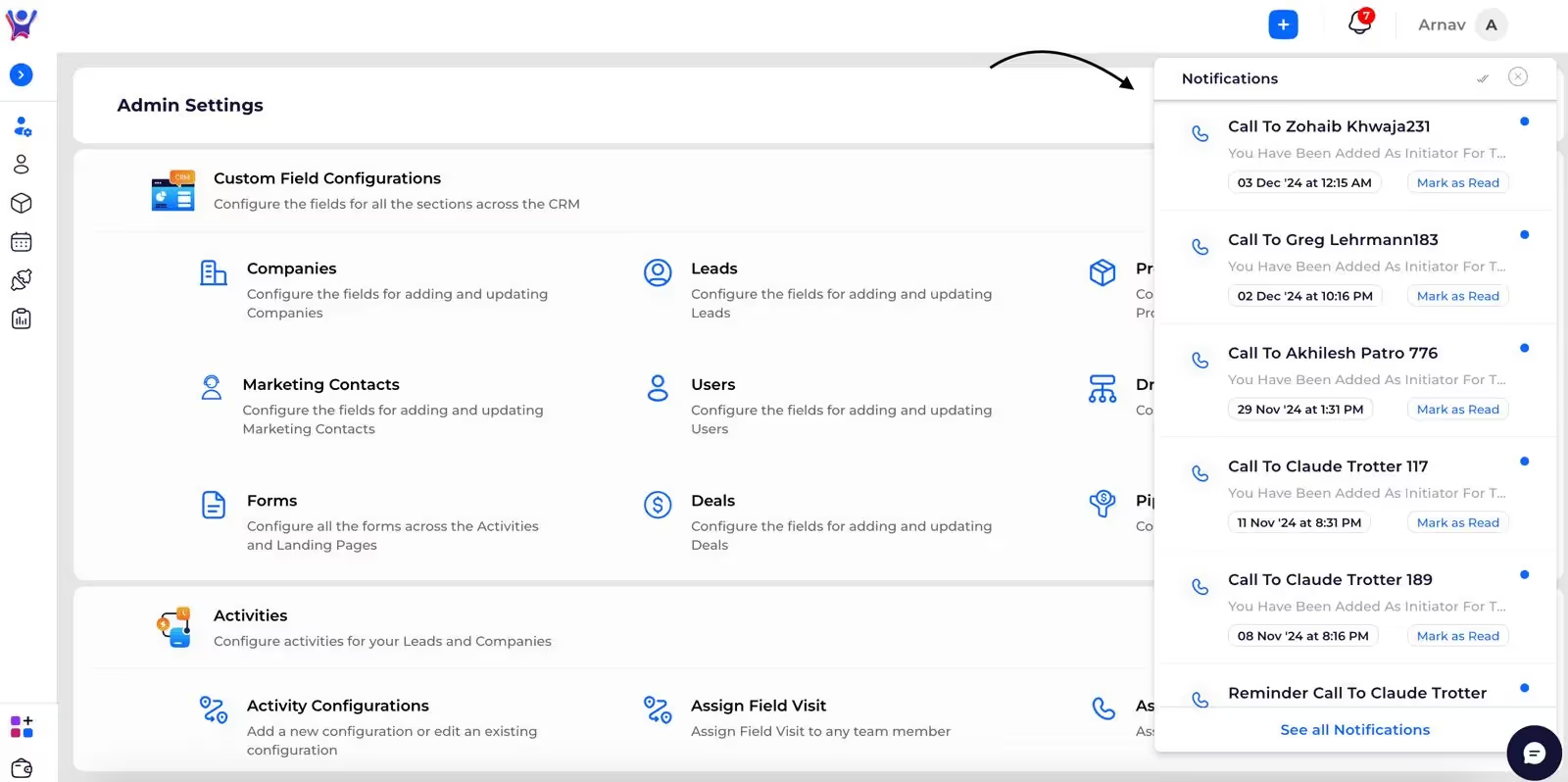
- Key Points:
- Notification count decreases
- Provides direct access to related activity
- Screenshot: (Screenshot 3: Pre-filled activity form from notification)

Show All Notifications
- Click 'Show All Notifications'
- Redirected to full Notifications page
- Screenshot: (Screenshot 4: 'Show All Notifications' option)
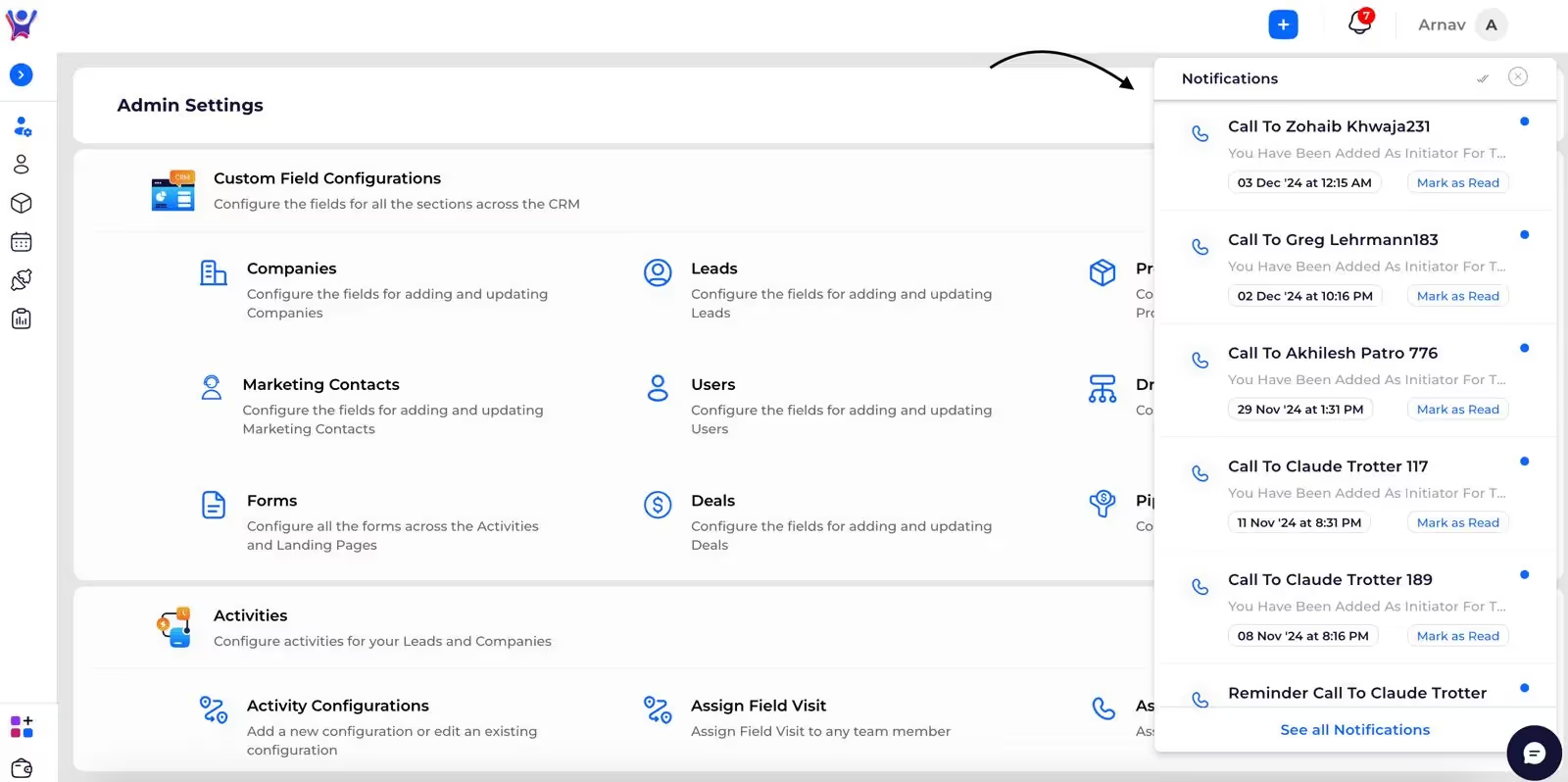
- Key Features:
- Comprehensive notification management
- Multiple view options
- Screenshot: (Screenshot 5: Full Notifications page)
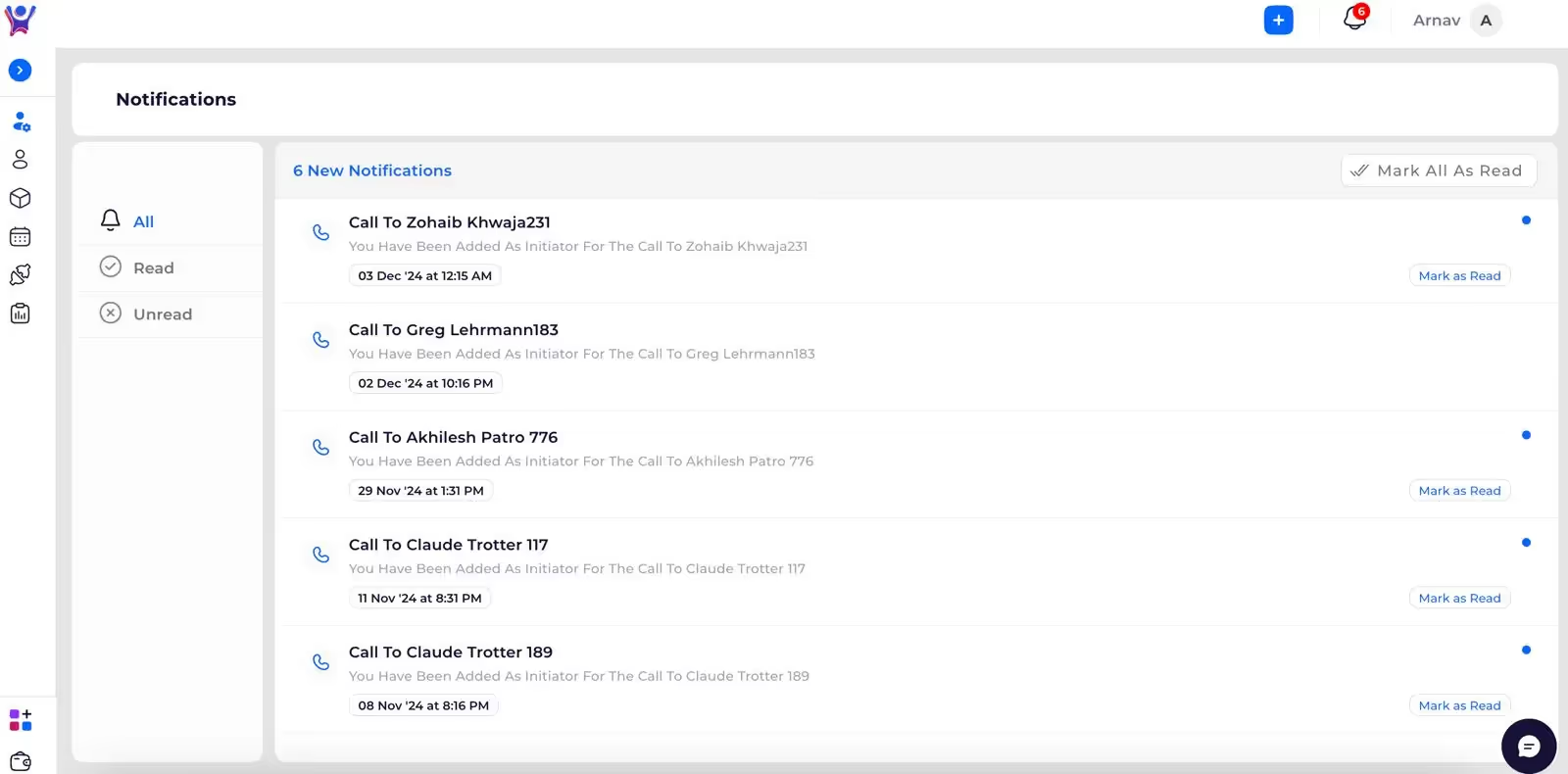
Notification Management
Notification Filtering
- View options: All, Read, Unread notifications
- Screenshot: (Screenshot 6: Notification filtering options)

- Key Features:
- Customizable notification view
- Easy tracking of important updates
- Screenshot: (Screenshot 7: Filtered notification view)

Mark All as Read
- Option located in top right corner
- Instantly mark all notifications as read
- Screenshot: (Screenshot 8: 'Mark All as Read' button)

- Key Points:
- Quick notification management
- Clears notification clutter
- Screenshot: (Screenshot 9: Notifications cleared after marking read)

Common Issues and Troubleshooting
- Issue 1: Notifications not updatingsome text
- Solution: Refresh page or check internet connection
- Issue 2: Unable to open notificationsome text
- Solution: Ensure proper system permissions
FAQs
- Question 1: How long are notifications stored?some text
- Answer: Typically stored for a limited period, varies by system configuration
- Question 2: Can I customize notification settings?some text
- Answer: Notification preferences can be managed in user settings
Important Considerations
- Notifications provide critical system updates
- Offers multiple interaction methods
- Helps users stay informed about tasks and activities
Need More Help?
- Contact Support: Reach out to Thriwin support team team for detailed assistance with Notification functionality.
%201.svg)





.svg)



.svg)