This method allows you to create a Power Dialer list directly from your marketing contacts, simplifying the process.
Step-by-Step Instructions
Step 1: Navigating to Power Dialing Channel
- Description: First, navigate to the Channels section in the menu, and then click on the Power Dialing option to access the dialing list.
- Screenshot (1):
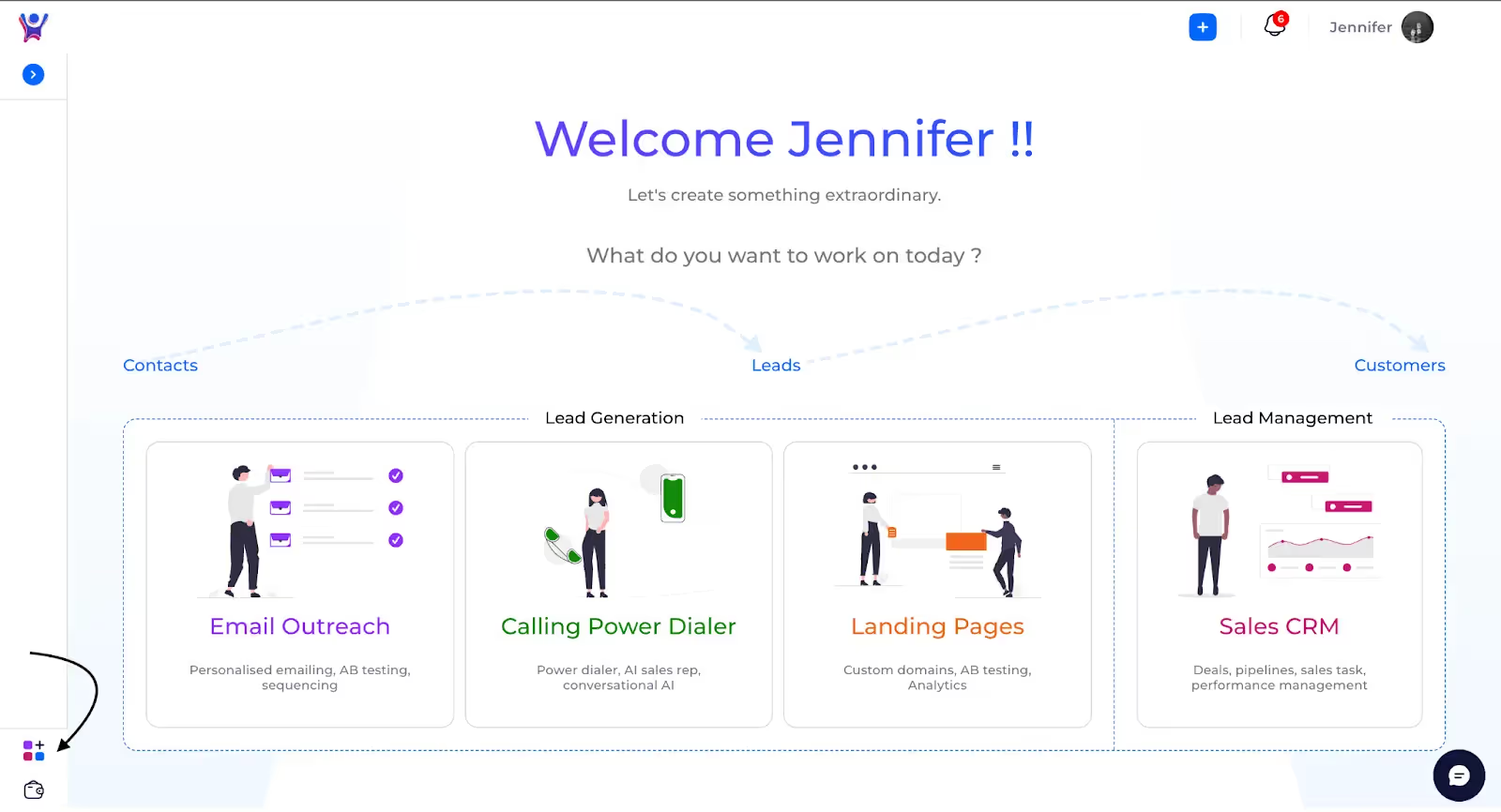
- Screenshot(2)
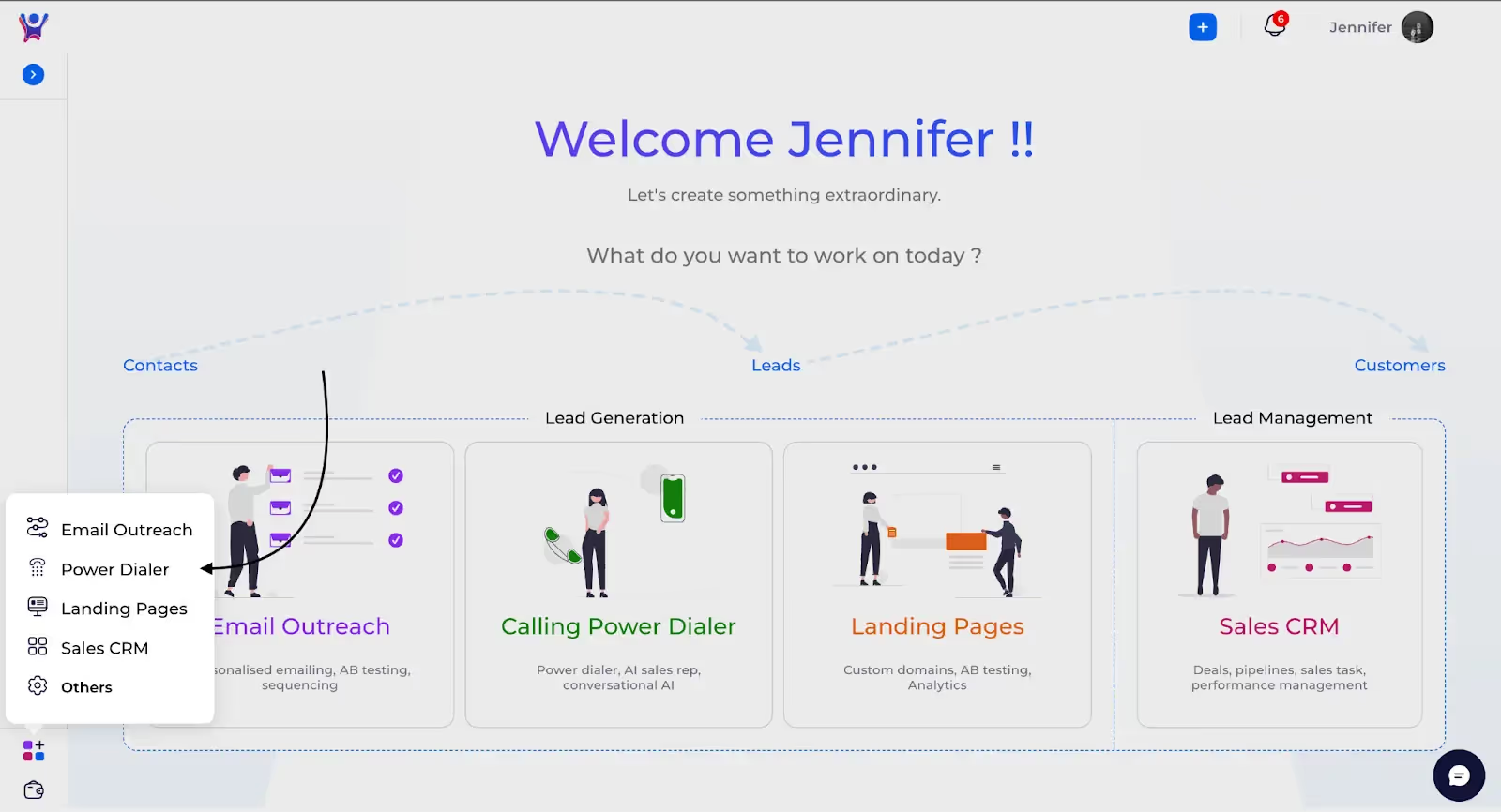
Step 2: Navigating to Marketing Contacts
- Description: This will take you to the page where you can view and manage all your marketing contacts. From here, you can select contacts to add to your Power Dialer lists or perform other actions.
- Screenshot:

Step 3: Selecting Marketing Contacts
- Description : You can select individual marketing contacts or select all contacts at once. After making your selection, click on the Bulk Actions icon at the top to perform actions such as adding the contacts to a Power Dialer list.
- Screenshot :

- Screenshot(2):
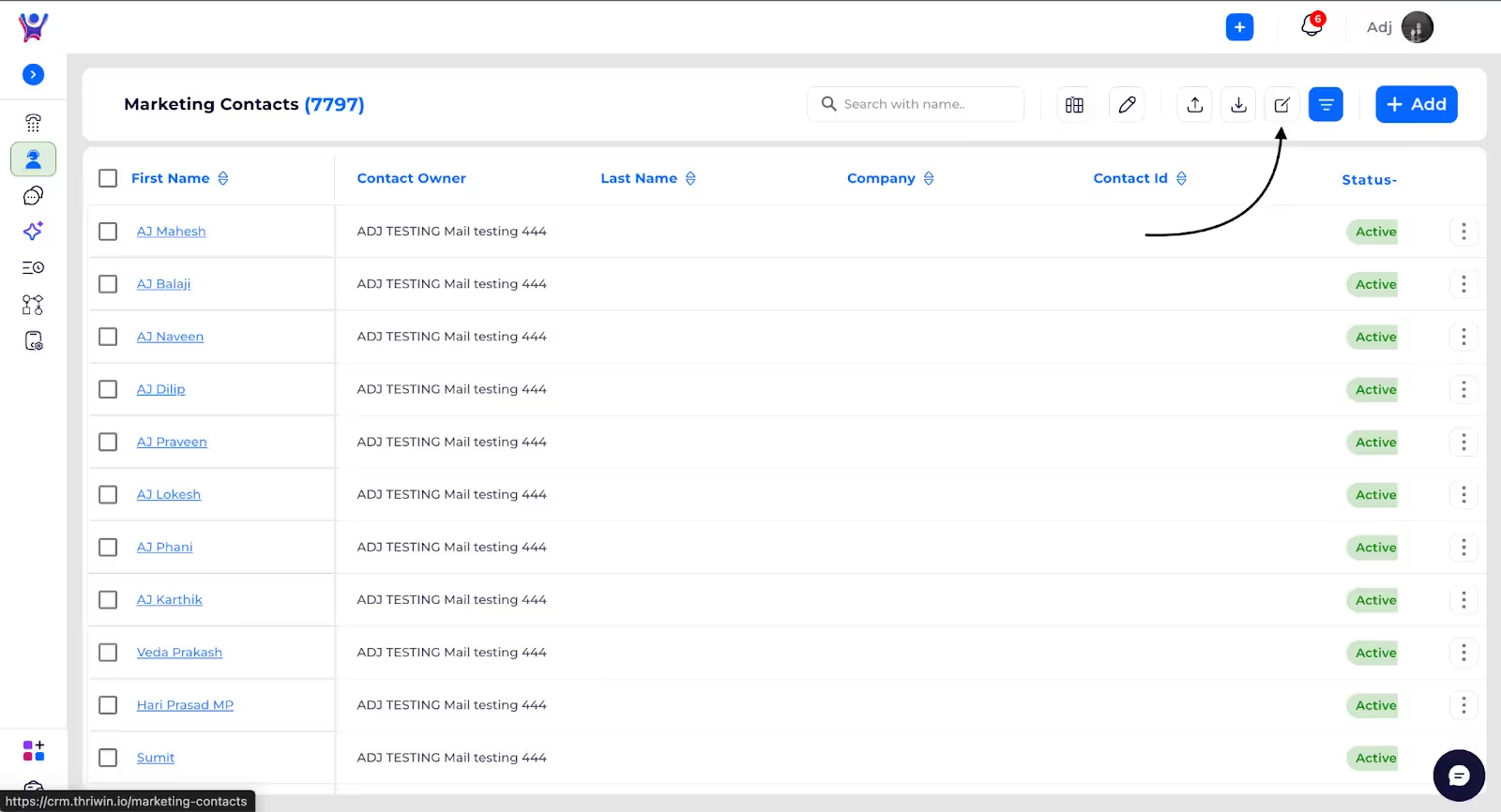
Step 4: Select Create New Power Dialer List
- Description : In Bulk Actions, select Create New Power Dialer List, then provide the basic details for the new Power Dialer list, such as Name, Description, and Assign To. After entering the details, click Create List to finalize and create the new Power Dialer list with the selected contacts.
- Screenshot(1):
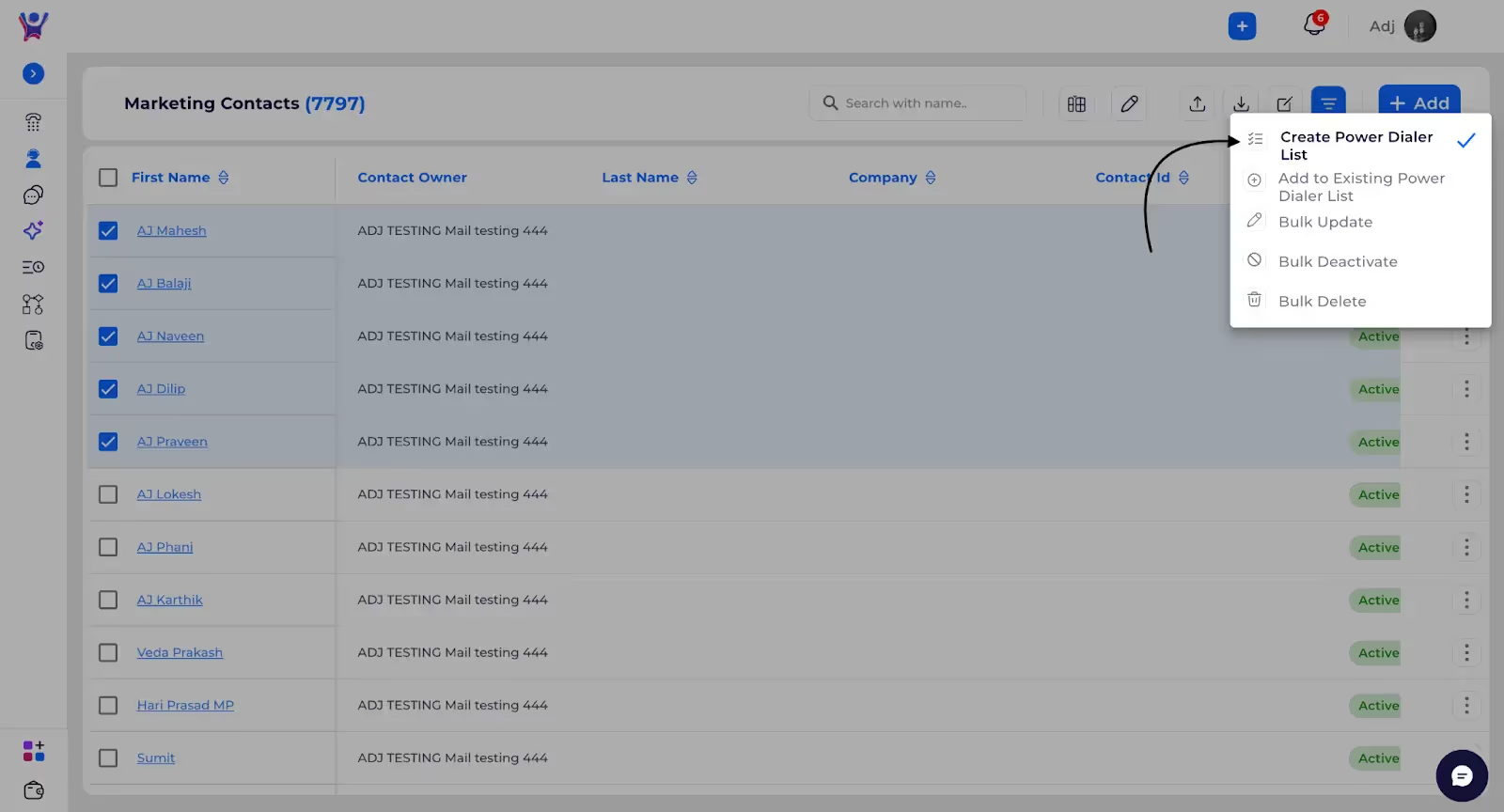
- Screenshot(2):
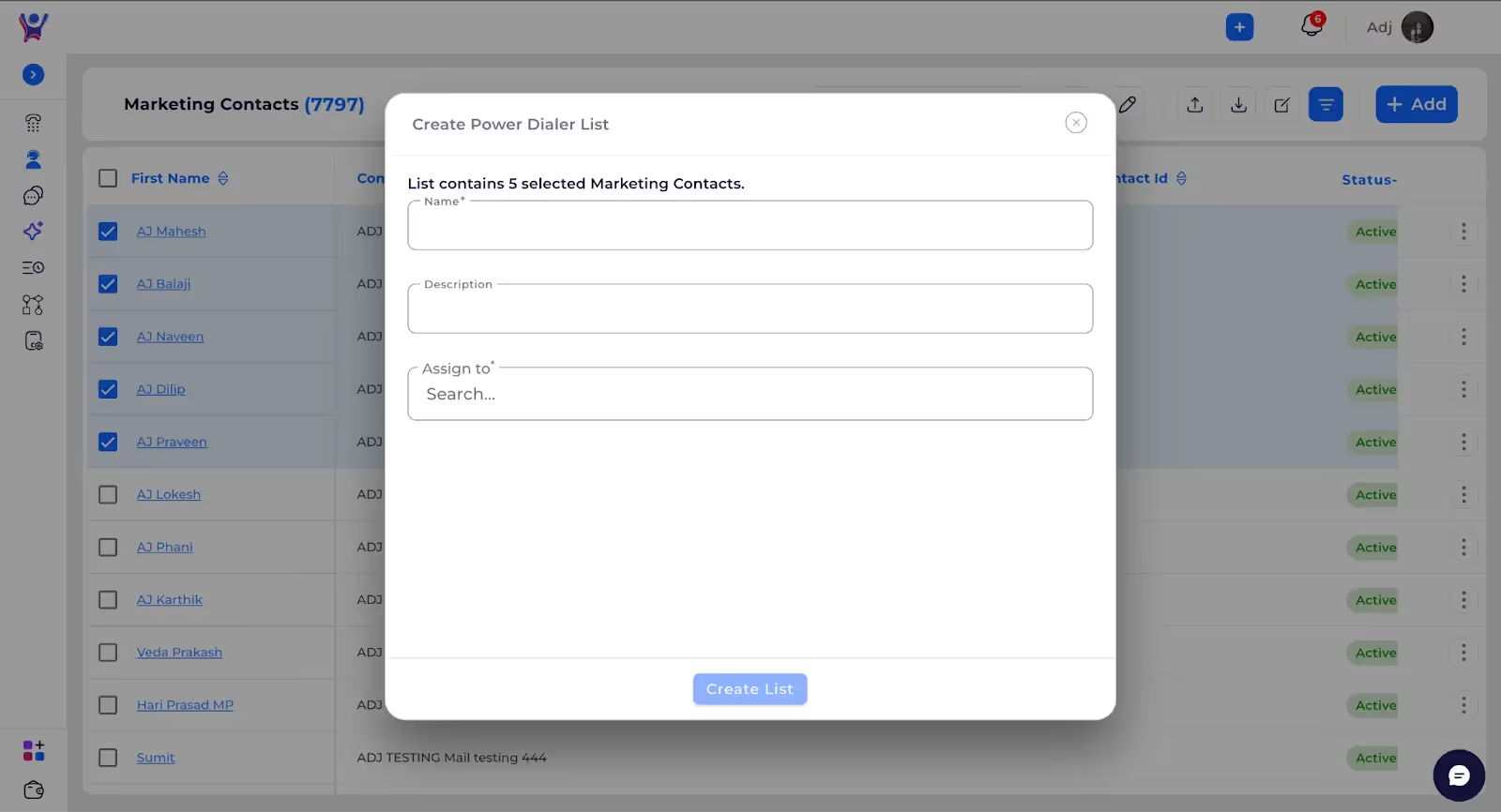
Step 5: Adding Contacts to Existing Power Dialer List (optional)
- Description :You can select the contacts, then click on Bulk Actions and choose Add to Existing Power Dialer List. Next, select any existing list from the available options to add the selected contacts to that particular Power Dialer list.
- Screenshot(1):

- Screenshot(2):
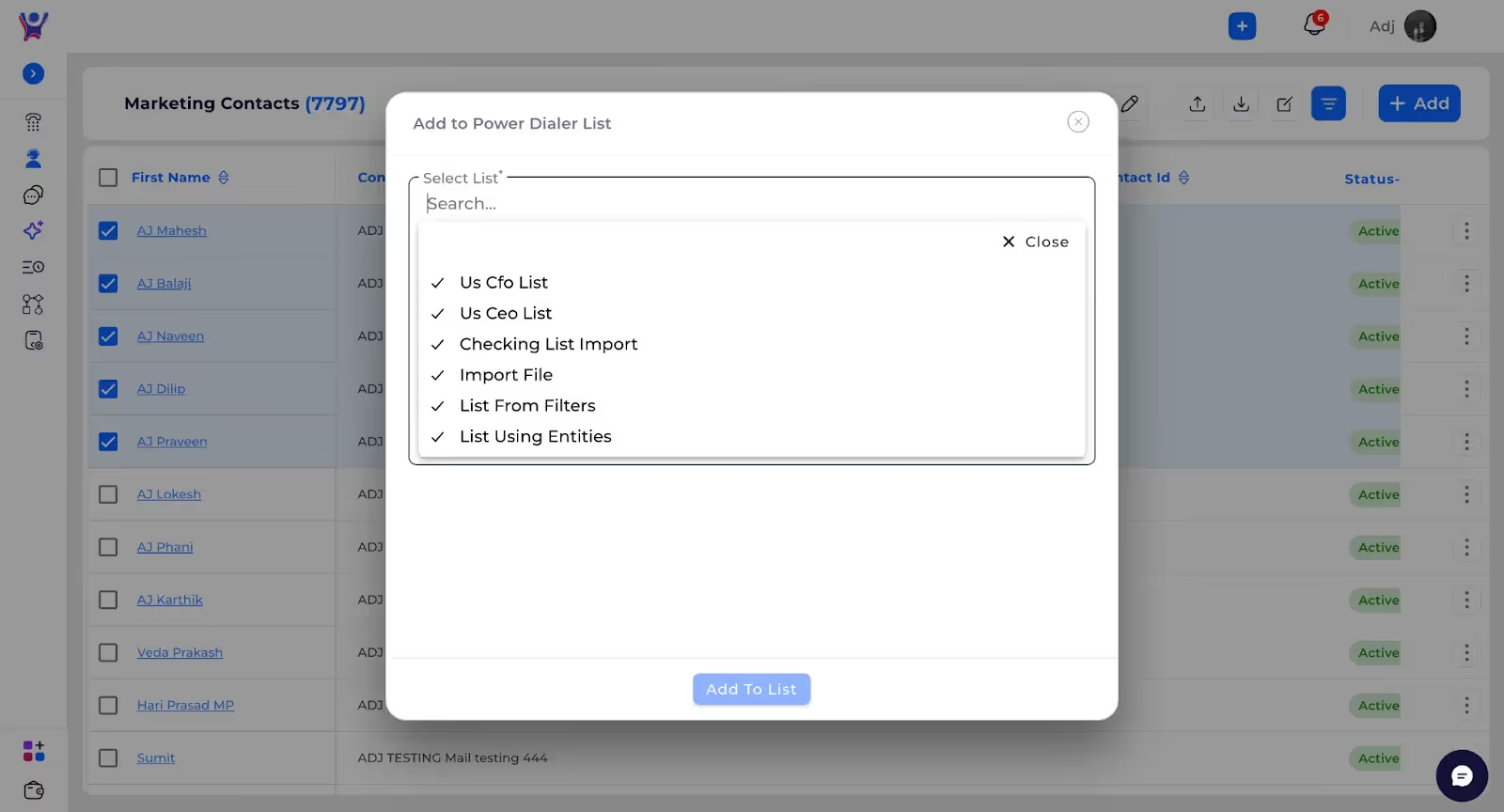
FAQs
1. How can I add contacts to an existing Power Dialer list?
To add contacts to an existing Power Dialer list, select the contacts you want to add, click on Bulk Actions, then choose Add to Existing Power Dialer List. Select the desired list and confirm to add the contacts.
2. Can I add multiple contacts at once to a Power Dialer list?
Yes, you can select multiple contacts or select all contacts, and then use the Bulk Actions option to add them to an existing Power Dialer list.
3. What happens after I add contacts to a Power Dialer list?
Once the contacts are added, they will appear in the selected Power Dialer list, ready for use in your outbound calling.
4. Can I add contacts to a new Power Dialer list?
Yes, you can create a new Power Dialer list by selecting Create New List in the Bulk Actions menu. After providing the necessary details, the selected contacts will be added to the newly created list.
5. Can I add contacts to multiple Power Dialer lists at the same time?
Currently, you can only add selected contacts to one Power Dialer list at a time. To add them to multiple lists, repeat the process for each list.
Need More Help?
- Contact Support: For further queries, reach out to our support team
%201.svg)





.svg)



.svg)