Navigation to Lists
- Lists are a collection or group of companies or contacts together.
- This helps to maintain similar or frequently used companies or contacts at one place which can be accessed easily to create activities.

- In the lists page search enables you to search for any particular list with its name quickly.
Creating New List
- Beside the download icon there is an ADD button, which helps to create a new list.
- On clicking the ADD button a pop up comes over for the name of the list and the type of the list.
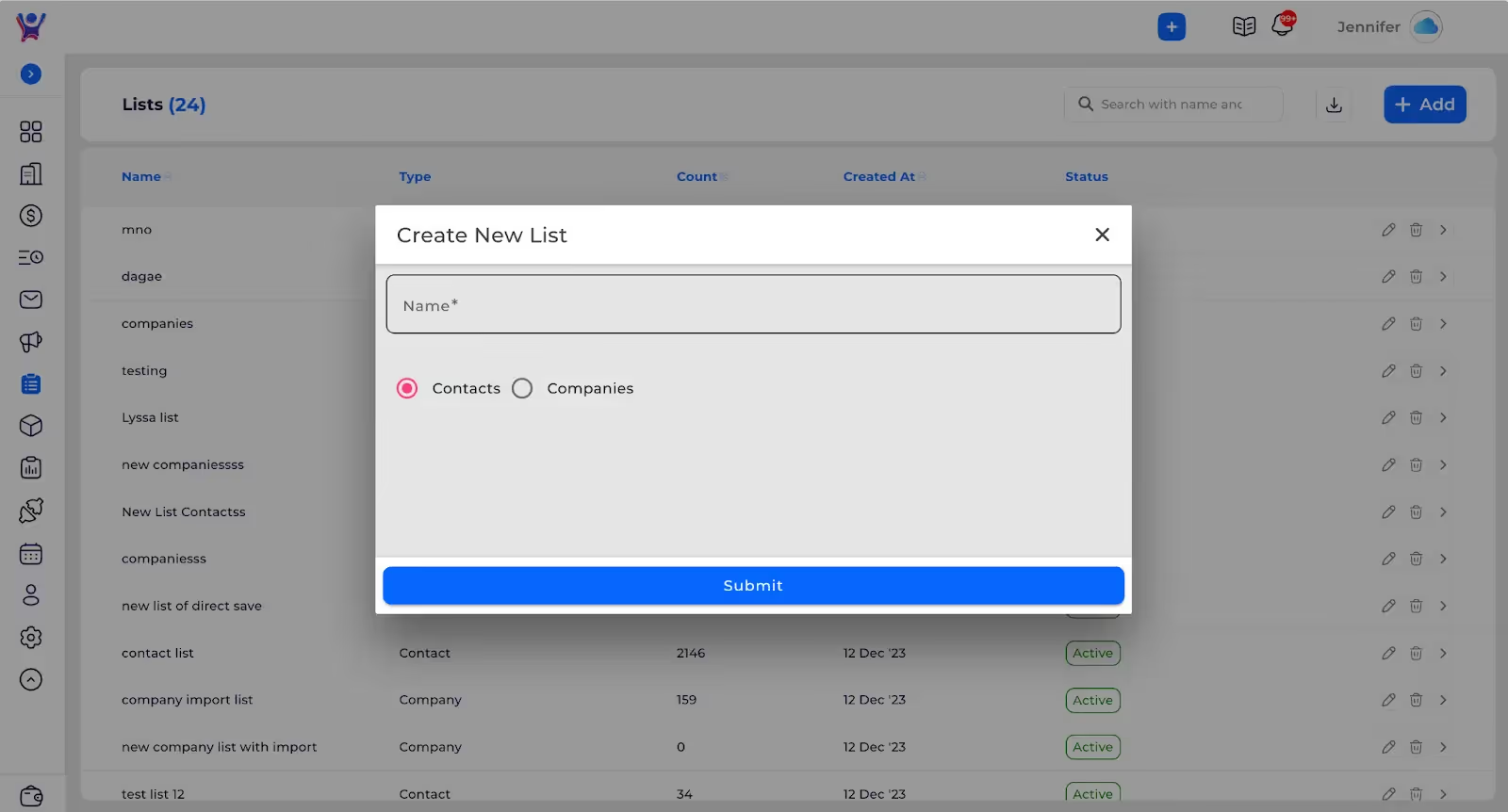
- After giving a name and selecting the list type, the SUBMIT button should be clicked to move forward.
- After clicking SUBMIT a screen will be shown like this.
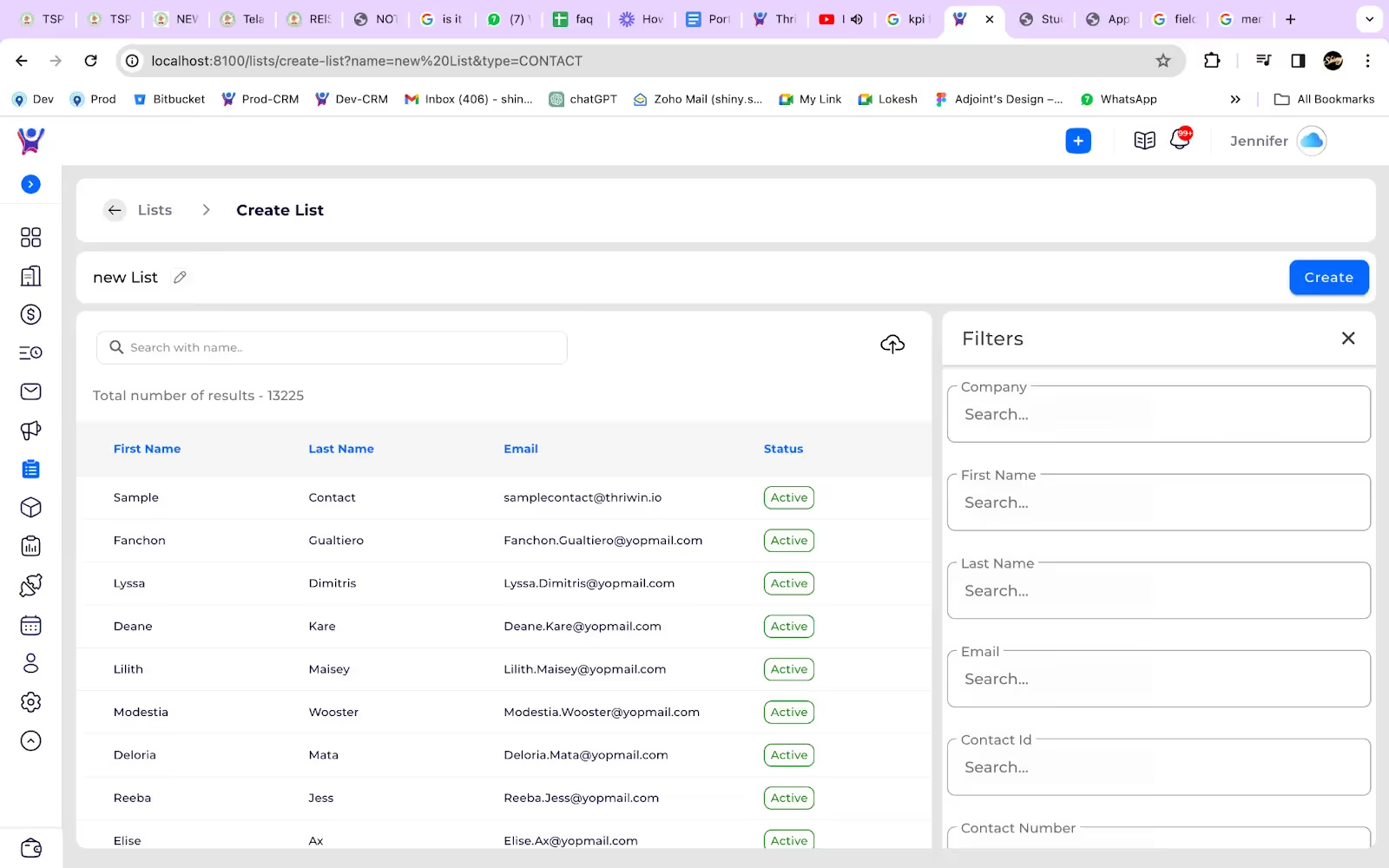
- Here at the right side there are filters which are applicable to the list type which was selected before between companies and contacts.
- Initially all the companies or contacts are shown in the right side box without any filters.
- When you start applying any filters the right side data will be updated based on the filters.
- After you get all the required companies or contacts by applying filters, clicking the CREATE button creates the list with the selected filters and the data.
- Along with this there is an UPLOAD button which can be seen, using which we can upload a csv file which contains required companies or contacts.
- Doing this we can create a list of selected companies or contacts without filters.
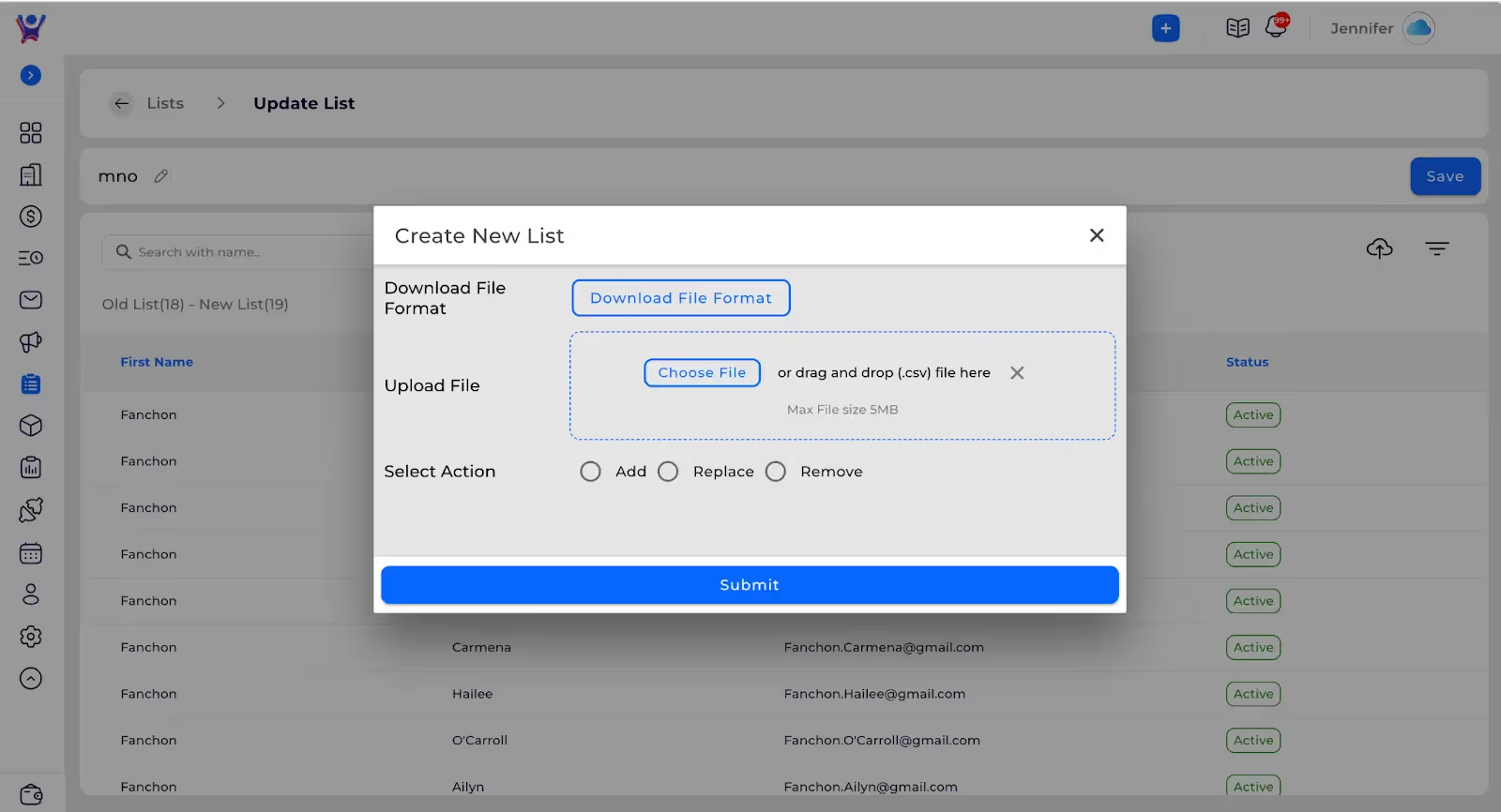
- Here first we can download the format of the csv file.
- Then we add the required data in the csv file and can upload it here.
- Then we can choose options from ADD, REPLACE and REMOVE.
- ADD: this action adds the csv data to the list directly.
- REPLACE: this action replaces the data from the list with the csv uploaded data.
- REMOVE: this action removes the data from the list which matches the data with the csv file which is uploaded.
- The REPLACE and REMOVE are mostly used when editing a list.
List Details
- On clicking any of the list row or the icon shown below, can see the details of the list.
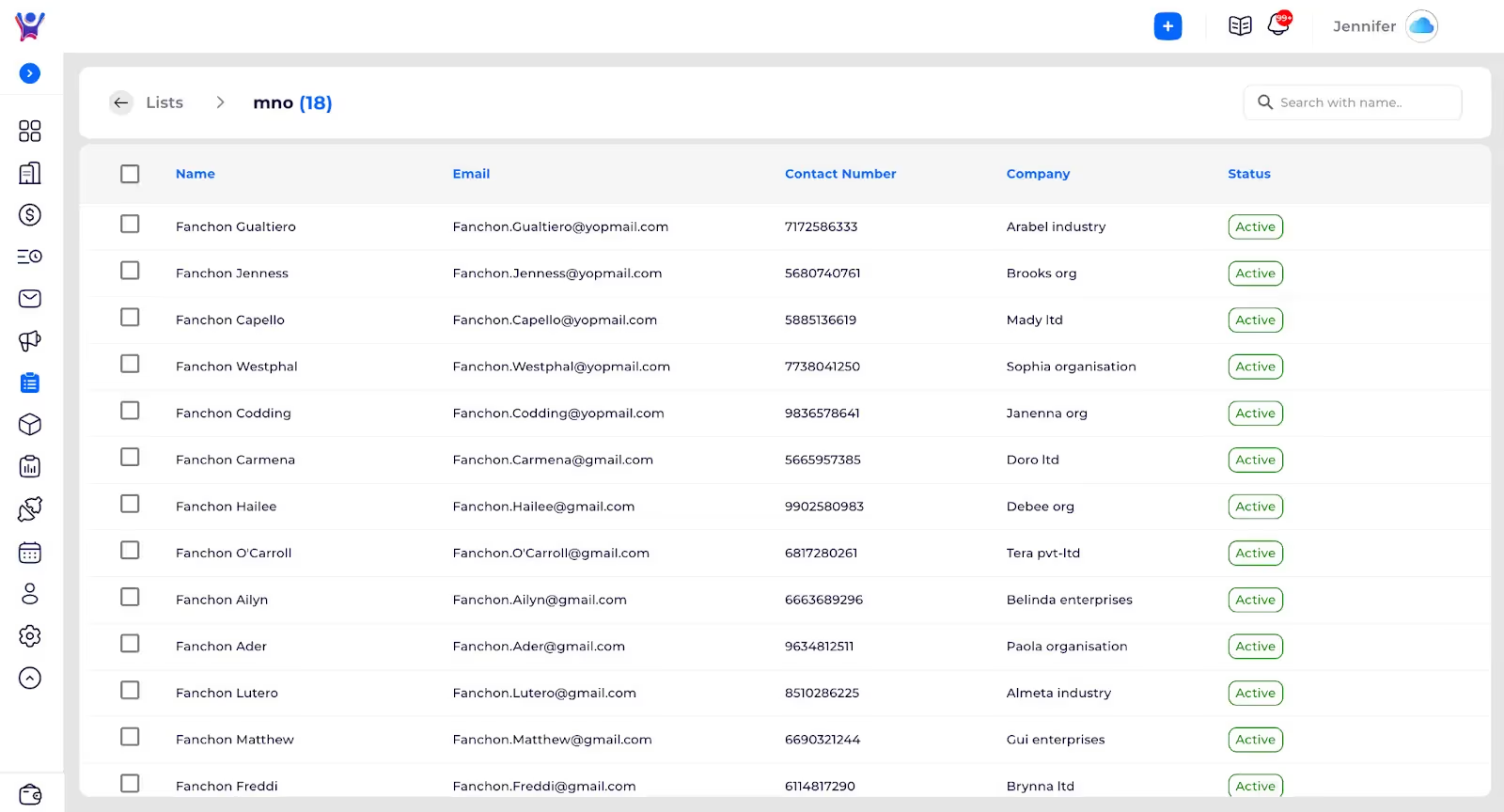
- On clicking the square box in the header section we can select the page or the total results.

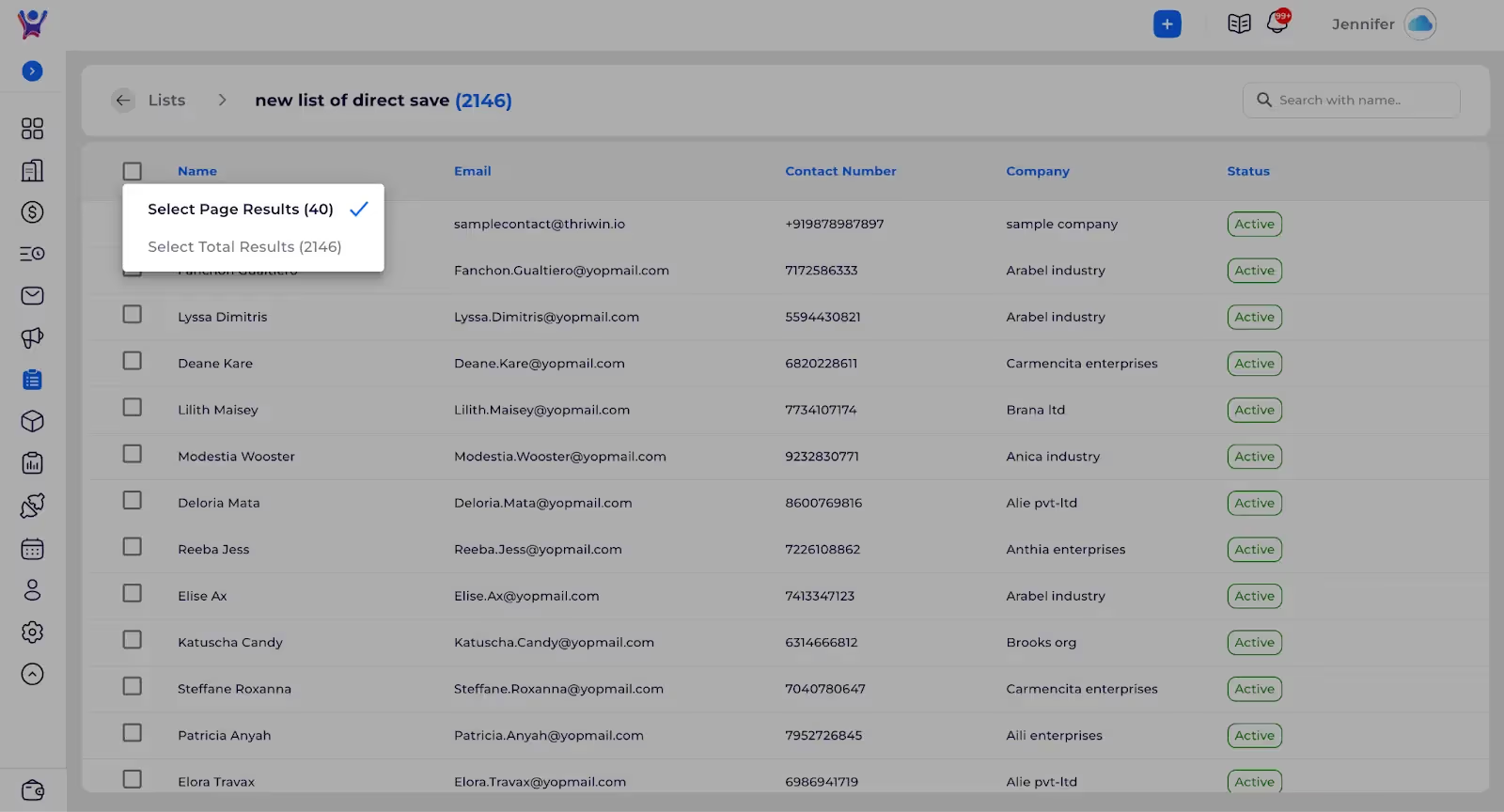
- On selecting required results we can perform any required action on the selected companies or contacts.
%201.svg)





.svg)



.svg)