Introduction
- Purpose: This article explains how to configure a Trigger in the Workflow Builder. A trigger is the starting point of a workflow and defines the event that initiates the entire process. This guide is designed for users who want to automate specific actions in response to defined events like creating a lead, updating a record, or submitting a form.
Add a Trigger
- In the Builder section, you will see a box labeled Trigger.
- Screenshot:

Search or Choose a Category
- Use the Search Category field at the top if you know the specific trigger category you're looking for.
- Alternatively, scroll through the categories and click on the relevant one.
- Screenshot:
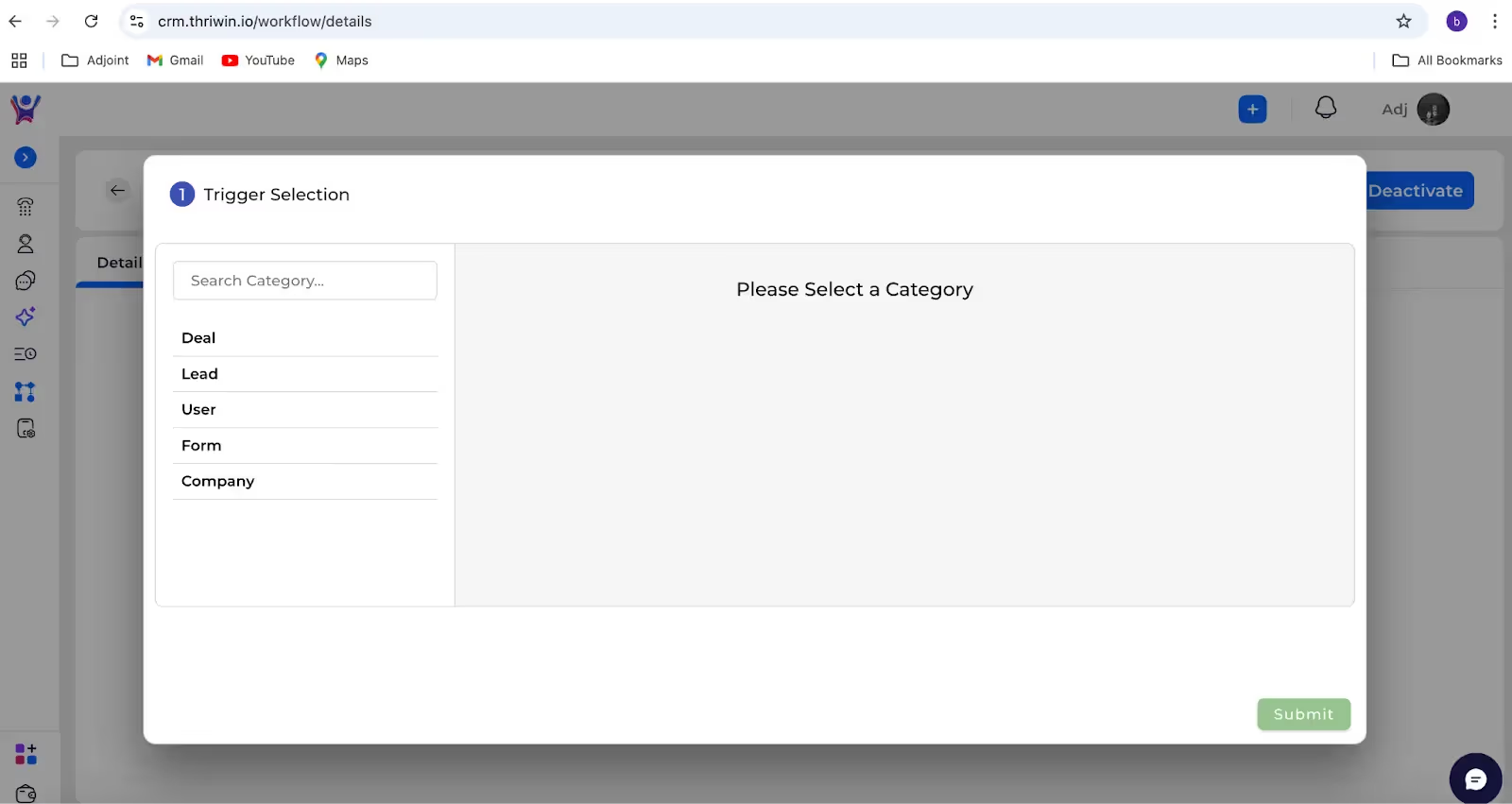
Explore Available Triggers
- Once a category is selected, it will display the specific triggers associated with it in the right-hand panel.
- Screenshot:
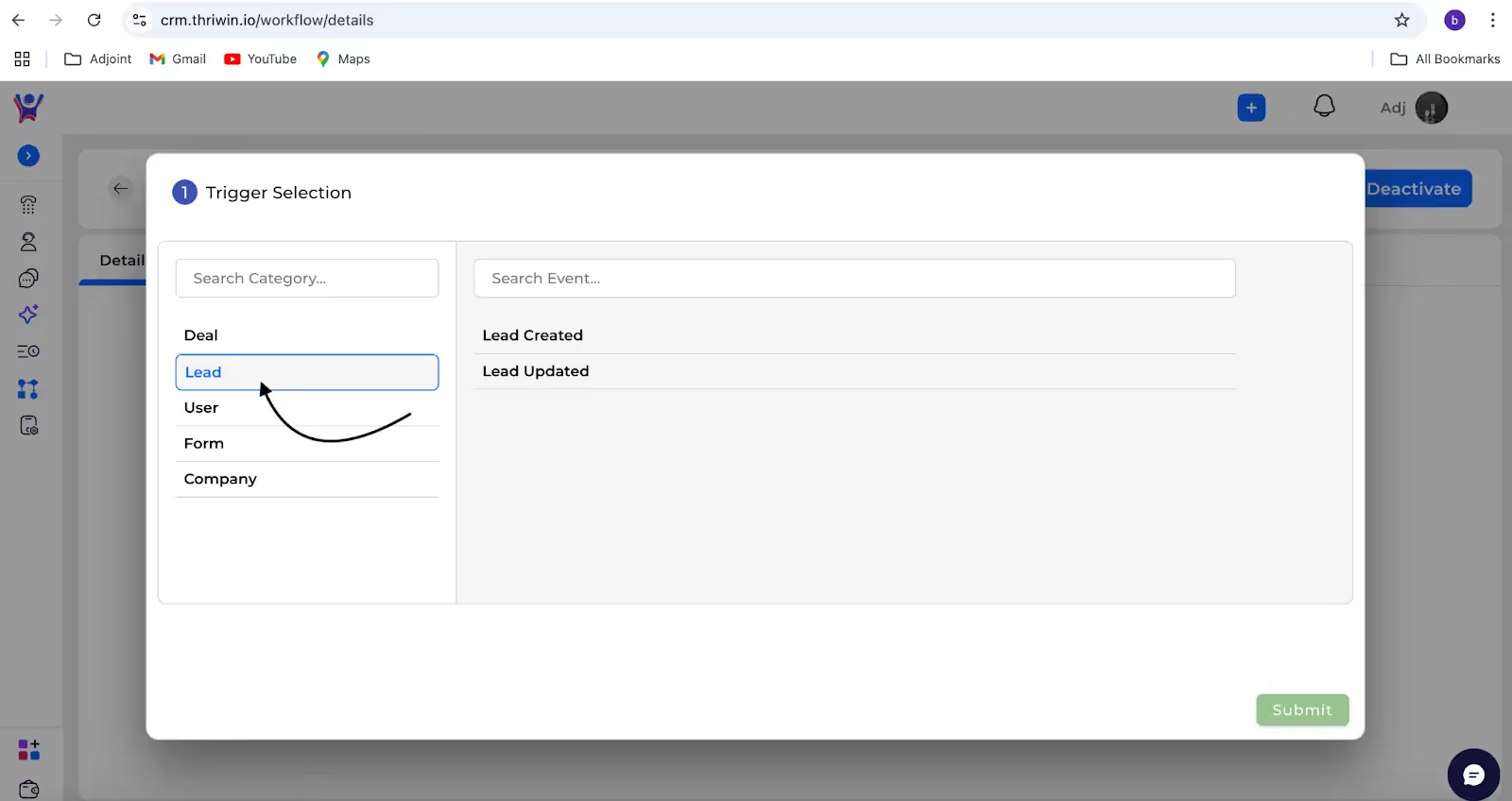
Select the Trigger
- Click on the desired trigger to choose it.
- The selected trigger will highlight or be marked for confirmation.
- Screenshot:

Submit the Trigger
- Click the Submit button in the bottom-right corner of the window to finalize your trigger selection.
- Screenshot:

Need More Help?
Contact Support: For further queries, reach out to our Support Team.
%201.svg)





.svg)



.svg)